Paxar 9474 User Manual
Browse online or download User Manual for Software Paxar 9474. Paxar 9474 User's Manual
- Page / 96
- Table of contents
- BOOKMARKS


- Printer 1
- CANADIAN D.O.C. WARNING 2
- Table of Contents 3
- INTRODUCTION 7
- COMMUNICATION 9
- REQUIREMENTS 9
- Input Characteristics 10
- Setting Communication Values 11
- Cable Interface 13
- MESSAGE STRUCTURES 15
- Creating Online Data Streams 16
- Error Notification 17
- Monetary Symbols 18
- Commands 18
- Standard Syntax Guidelines 19
- Format Data 21
- Format Header Record 22
- Text Field Record 23
- 3-10 Message Structures 24
- T05,I,0,230,30,1,1,0,0,B 25
- Bar Code Field Record 26
- Message Structures 3-13 27
- B11,I,1,70,30,1,4,0,120,0 28
- Line Field 30
- Field Contents 31
- Message Structures 3-17 31
- L22,400,100,1,190,5 32
- Batch Data 33
- 3-20 Message Structures 34
- T03;100’ Hose } 37
- Batch Separators 38
- Format data stream 39
- Batch data stream 39
- Message Structures 3-25 39
- Turn batch separator off 40
- 3-26 Message Structures 40
- USING GRAPHICS 41
- Defining Graphic Image Data 42
- Coding Chart 43
- 4-4 Using Graphics 44
- Placing the Image in a Format 46
- G1,100,40 47
- Clear Image Buffer 48
- 4-10 Using Graphics 50
- QUICK REFERENCES 51
- Character Width (in Dots) 52
- Bar Codes 53
- Line Width 54
- Special Characters 56
- Code 128 Function Codes 56
- ASCII Characters 57
- English/Metric Conversion 58
- Quick References 5-9 59
- TOMM = Tenths of millimeters 60
- 5-10 Quick References 60
- ERROR MESSAGES 61
- Diagnostic Messages 62
- Startup Messages 62
- Operation Messages 64
- Printer Errors 65
- Communication Errors 68
- Offline Messages 69
- Format Entry Errors 71
- Online Messages 73
- Online Communication Errors 76
- SAMPLE DATA STREAMS 77
- Sample Format Data Stream 78
- Sample Batch Data Stream 78
- Line Fields 79
- Graphic Images 80
- Compressed Graphic Data 82
- CODE 128 INFORMATION 83
- Bar Code Width 84
- Quiet Zone 86
- Function Codes 87
- 128 Bar Code Character Sets 88
- Code 128 Information B-7 89
- B-8 Code 128 Information 90
Summary of Contents
Monarch9474 PrinterTC9474PM 1/98 ©1998 Monarch Marking Systems, Inc. All rights reserved.
Input CharacteristicsBelow are the input characteristics for communications. Thedefaults are shown in bold print.NAsynchronousNFull duplexNSelectable
The printer does not require any hardware or software signalsfrom the host system in order to operate.Flow control characters can be changedoffline th
3.You’ll see the Host Option menu and the first onlineparameter. Select Baud Rate:2400Press d or u until you see the baud rate you need, thenpres
If you select DTR control (128) as the XON character, theprinter automatically sets 128 (DTR control) for the XOFFcharacter.The Start and Stop charact
The cable interface for PC null modems is shown below. 9474 PCFG 1 1 FGTD 2 2 TDRD 3 3 RDRTS 4 4 RTSCTS 5 5 CTSDSR 6 6 DSRCD 8 8 CDDTR 20 20 DTRSG 7
MESSAGE STRUCTURES3This chapter has information and message structures forNFormatsNBatch DataGraphic image data is discussed in Chapter 4, "Using
Creating Online Data StreamsCreate data streams for your 9474 printer using a standard texteditor, such as EDLIN or TSO.If you use a word processor to
Error NotificationData handling and error checking are resident in the printer. If anerror in transmission occurs, an error is displayed on the print
Monetary SymbolsThe default monetary symbols are the U.S. dollar and cents. TheASCII characters $ (24 hex) and ^ (5E hex) represent the dollarand cen
Programming ConventionsAll online commands from the host follow these rules.NAll data after the TERMINATOR character ( } ) and before thenext LEADIN c
Each product and program carries a respective written warranty, the onlywarranty on which the customer can rely. Monarch reserves the right to makech
NTo print human readable characters for Code 39, Interleaved 2of 5, Codabar, Code 128 and MSI bar codes, create aseparate text field. However, using
Format DataFormat data contains the following:NFormat identification number and nameNSupply sizeNOnline field definitions for text, bar code, line and
ExampleThis example has three text fields and one bar code field. {F1,0558,0507;ONLINE p T00,I,000,0475,0050,1,1,0,0,B p T01,I,000,0406,0050,1,1,0,0,
One to four digits to define the width of the supply in tenths ofmillimeters (across the printhead).Values: 191-1078 (0.75 to 4.25 inches);FORMAT_NAME
If the field does not change, define IFLAG as ‘I’ and setIVALUE to zero (0).NOTE: Do not select incrementing on fields that contain acheck digit.IVAL
Font magnifications creating greater than 30% black print on aformat may result in lower print quality.TFONT One digit as the font for the TEXT field.
Bar Code Field RecordThe bar code field record is constructed as shown below.SyntaxB##,IFLAG,IVALUE,ROW,COL,DENSITY,BFONT,F-ROT,HEIGHT,HR p Field Cont
The zero point is 1.5 mm or 0.060 inches from the bottom ofthe supply. The bottom of the supply is the edge that exits theprinter first.This value is
F-ROT Field rotation. The direction of the field with respect to thesupply.Values: 0 = top of field toward top of supply 1 = top of field toward left
UPCE The printer automatically prints a leading zerofor this bar code. You must send data and acheck digit (7 digits total).EAN13 You must send 12 di
Table of ContentsINTRODUCTION. . . . . . . . . . . . . . . . . . . . . . . . . . . . . . . . . . . . . . . . . . . . . . . . . . . . . . . . 1-1COMMU
For example, to print a string of bar code datawith function code F2 as the fourth character...123(F2)5678send this string of characters...123~129567
Field ContentsL## Must begin with the letter ’L’ for a line field.The L is followed by one or two digits for the field number.There can be up to 100 f
ExampleL22,400,100,1,190,5 p The line field number is L22, the line begins 40 millimeters fromthe bottom and 10 millimeters from the left edge of the
Batch DataThe batch data stream contains:NBatch information:- format number (layout for the print image)- print quantity- supply definition- item desc
One digit to control how tickets are cut.Values: 0 = no cut1 = cut each ticket in the batch (except last ticket)2 = cut each ticket in the batch (incl
C = ContinuousD = On DemandIf you enter D (On Demand) in the MODE field on a printerwith a knife, the value will default to C (Continuous).;BATCH_NAME
T## The number of the text field to print (enter the number in placeof ##).B## The number of the bar code field to print (enter the fieldnumber in pla
Using Multiple Batches with One FormatYou can send multiple batches for any format previously loadedinto the printer. To do so, send the format to th
Batch SeparatorsThis command selects the use of batch separators. A batchseparator is a tag with a wide black line across the top or adouble length t
Values 0, 1, 2, or 3 as shown in the table below.Stacker TypeData Streamnone 920 924/925{S0} No separator No separator No separator{S1} Double length
Using Multiple Batches with One Format . . . . . . . . . . . . . . . . . . . . . 3-23Using Previously Defined Print Data. . . . . . . . . . . . . . .
Turn batch separator on; print another batch.{S1}{B 12, 1, 0, 1, 1, 0, C;SEP.ON p T1;Separators on. p T2;Line 2. p T3;Line 3. p T4;Line 4. p T5;Line 5
USING GRAPHICS4There are two stages to printing a graphic:NCreate the data stream for the graphic imageNPlace the image into a format.To print a forma
Defining Graphic Image DataGraphic images are created by a series of dots printed in aspecific pattern. This pattern results from a process of turnin
The data stream uses letters to identify dot counts.NCAPITAL letters represent black dots.Nlowercase letters represent white dots.Using the chart belo
Syntax{G##,0,0,0,0 p ;...dot codes... p ;...dot codes... p ;...dot codes... p ...}Field ContentsG##Must begin with the letter ’G’ to identify this as
ExampleThis graphic data streamgenerates the letter A from thegrid earlier in this section. Theformat and batch data streams toprint a sample tag fol
Placing the Image in a FormatThe message structure below places a graphic field in a format.You can have up to 100 graphic images. The graphic record
The zero point is 1.5 mm or 0.060 inches from the left edge ofthe supply.The unit of measurement is tenths of millimeters. The rangemust be less than
Clear Image BufferThis command clears all or selective graphics from the imagebuffer. Once graphic data is sent to the printer, that graphic staysin
3.Each row of the matrix is terminated by the commandinter-record separator, split vertical bar ( p ). However, the lastrow of the matrix ends with t
Printer Errors . . . . . . . . . . . . . . . . . . . . . . . . . . . . . . . . . . . . . . . . . . . . . . . . . . . 6-5General Warnings . . . . . .
Long Version Compressed Version{G1,0,0,0,0 p {G1,0,0,0,0 p ;dHsHd p ;3dHsHd p ;dHsHd p ;eGsGe p ;dHsHd p ;eHqHe p ;eGsGe p ;fGqGf p ;eHqHe p
QUICK REFERENCES5Text Font SizesThe 9474 fonts are selected in Printer Configuration in offlinemode only. Be sure the fonts selected at the printer a
Parallel CharactersValue/Font Characters/Inch CharacterHeight (in.)IM1/Standard 21.3 12.0 0.102/Reduced 64.0 24.0 0.073/Bold 19.2 7.1 0.205/OCR-A 10.1
Parallel Character Width (in Dots)The following table shows the character width in dots. UppercaseI is the narrowest character (fewest dots per chara
Bar Code DensitiesThe samples below show the difference between parallel andserial bar codes.Bar Code DensitiesValue Bar Code Density (Char/in)1Code 3
The following table shows the horizontal and vertical line widths. Line WidthLineNumber Appearance Inches MM1 .005 .132 .010 .263 .015 .404 .021 .53
Special CharactersThe following table shows the ASCII code for special charactersavailable in the standard font.ASCII Code Symbol Description~128 Hash
ASCII CharactersThe following table shows the characters available in each font.HR1 and HR2 are human readable fonts for bar codes.Character Std Reduc
Following are the printable characters (not at actual size). HumanReadable 1 and Human Readable 2 are not available offline.English/Metric Conversion
Inches TOMM Inches TOMM Inches TOMM Inches TOMM- - 0.060 15 0.075 19 0.100 250.125 31 0.150 38 0.175 44 0.200 500.225 57 0.250 63 0.275 70 0.300 760.3
4.325 1099 4.350 1105 4.375 1111 4.400 11184.425 1124 4.450 1130 4.475 1137 4.500 11434.525 1149 4.550 1156 4.575 1162 4.600 11684.625 1175 4.650 1181
ERROR MESSAGES6This chapter provides explanations of your printer’s errors. Thereare four types of errors:NdiagnosticNstartupNoperationNofflineIf you
Diagnostic MessagesThese messages appear if the printer fails internal testing. If theprinter stops at one of these messages, turn the power off. Th
Message Description/ActionEnter new date: 01/01/89(MM/DD/YY)Press e to keep thedate shown or to skip theprompt.Enter a new date in theformat shown i
Operation MessagesThere are two kinds of operation messages:NError messagesNWarning messagesThe messages use the following formats:ERROR:
Printer ErrorsThese messages occur during online or offline operation.General WarningsThese warning messages are listed in alphabetical order.Message
Message Description/ActionCannot cancel. You cannot cancel the batch in its currentstate. You can only cancel a batch that has astatus of P (Print) o
Message Description/ActionField ## extends off tag.The field you are defining does not fit on thetag.Change the field location, rotation, or fontsize
Message Description/ActionNo formats available to print.You cannot enter Data Entry mode until aformat is defined.Ribbon problem. The ribbon cassette
Message Description/ActionReceive framingerror.Host communication protocol doesn’t matchmachine. Check communication setup at thehost.Receive overrun
INTRODUCTION1This manual tells you how to enter online formats and batch datafor downloading to a Monarch® 9474 printer.Refer to your Operator’s Hand
Message Description/ActionInvalid cost codecharacter(s).You are trying to enter characters in a costcode field (in Data Entry) that are not definedin
Format Entry ErrorsMessage Description/ActionCD scheme notdefined. You selected a check digit scheme number inFormat Entry that is not defined. Defin
Message Description/ActionIncompatible fieldfor sub.You tried to use a line field or a graphic fieldin a subfield. You cannot use these fieldtypes as
Message Description/ActionScheme # uses # CD(s).You are defining a check digit field and youhave selected a check digit scheme (#). Thenumber of char
Message Description/ActionColumn > headwidth.The column definition for a field location isgreater than the width of the printhead.Data string too
Message Description/ActionInvalid orientationvalue. The line or character orientation value is not0 or 1.Invalid separatorvalue.The batch separator va
Online Communication ErrorsThese errors are caused by communication problems between thehost computer and the printer during online operation.Message
SAMPLE DATA STREAMSAThis appendix contains sample data streams for formats, batches,and graphics. The illustrations show the tags that are printed fr
Formats, Text and Bar Code FieldsThis example shows a standard format with three text and one barcode field.Sample Format Data Stream{F1,0550,0507;ONL
Line FieldsThis example shows how to use line fields to create a box.Sample Format Data Stream{F2,0550,0507;BOX p L0,50,50,0,304,10 p L1,50,50,1,304,1
The 9474 printer can receive print data online from a host.During online communication, the host treats the printer as anRS-232 type printer. For the
Graphic ImagesThis Graphic data stream precedes the format that uses it.Sample Graphic DataStream{G3,0,0,0,0 p ;dHsHd p ;dHsHd p ;dHsHd p ;eGsGe p ;eH
Sample Format Data Stream{F3,0550,0507;GRAPHIC p T0,I,0,400,100,1,1,0,0,B p G3,200,200 p }Sample Batch Data Stream{B3,1,1,1,1,0,1;LETTER-A p T0;LETTER
Compressed Graphic DataThis example shows the same graphic data stream in compressedformat.Sample Compressed Graphic Data Stream{G3,0,0,0,0 p ;3dHsHd
CODE 128 INFORMATIONBThe 128 bar code is divided into 3 character sets (Code A, CodeB, and Code C). Depending on the character set used, the samebar
Bar Code 2 is not as wide as Bar Code 1 because all of itscharacters are printed with bar symbols from code C.Only 6 of Bar Code 1’s characters are pr
Here’s why bar code 1 is wider:NThe 8 numbers in each example appear in groups of four ormore, and they appear in even-numbered quantities,therefore,
The table below shows the characters per inch for Code 128. Thetable shows the values for numeric data, and for alphanumericdata at each of the three
Function CodesCode 128 has four function codes (f1-f4). These specialcharacters can be entered as:Nfixed characters when defining a code 128 field (F
128 Bar Code Character SetsAny of the following characters can be used in onlinecommunication with the printer by sending the character’sstandard deci
Code Code Code Bar Pattern ValueABCBSBSBS23 7 7 23 31213124 8 8 24 31122225 9 9 25 32112226 : : 26 32122127 ; ; 27 31221228 28 32211229 = = 29 3222
COMMUNICATIONREQUIREMENTS2To enable communications between the printer and the computer,the printer communications setup must match the setup for theh
Code Code Code Bar Pattern ValueABCBSBSBS67 ETX c 67 14112268 EOT d 68 14122169 ENQ e 69 11221470 ACK f 70 11241271 BEL g 71 12211472 BS h 72 122411
IndexAASCII codes 5-6 - 5-7Bbar codedensities 5-3 - 5-4extensions 3-15human readable characters 3-14restrictions 3-5, 3-15supported codes 5-3bar code
Font, printable characters 5-8formatID numbers 3-5using graphics 4-6format data 1-2format header record3-8format syntax 3-8function codes 5-6 - 5-7fun
restrictionsbar codes 3-5, 3-15RS-232 interface 2-5Ssending batch data 3-6sending dataorder 3-5setting communication values 2-3 - 2-4special character
Index-4
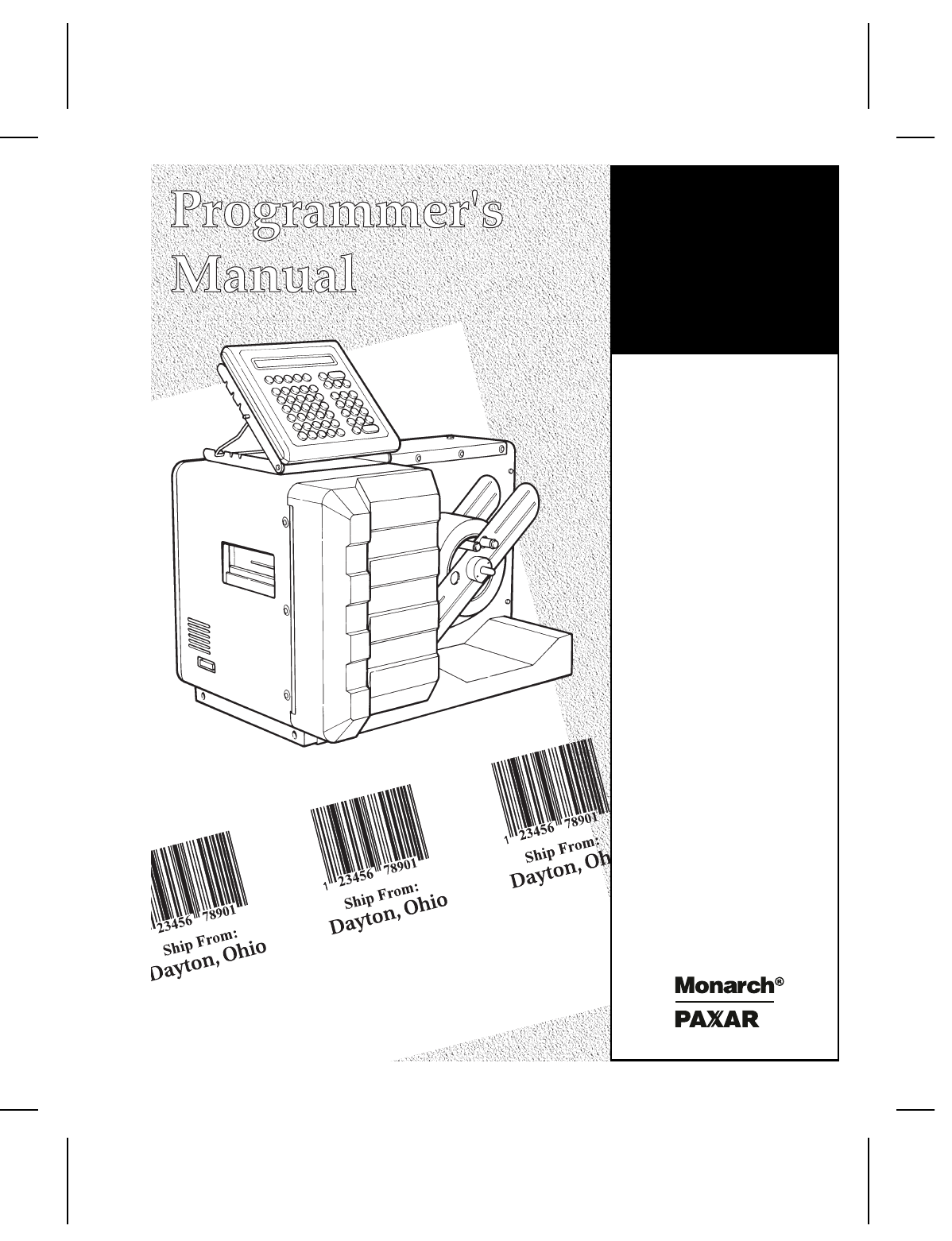








Comments to this Manuals